Telstra mobile plans review
Telstra boasts Australia's largest mobile network, which can be a key point of difference for those living in rural or regional areas.
The caveat is its prices can be steep, and not everyone will need the extra perks Telstra offers, like earning Telstra Plus points for rewards, getting the latest phone on a plan or taking advantage of its handy mobile app or streaming freebies.
If you're keen to stick to a budget, a smaller provider using the Telstra network may be a better option.
Pros
- Access to the largest 4G and 5G networks in Australia
- Multiple customer support options
- Option to add on international roaming if you're heading overseas
- No lock-in contract across all plans and the option to sign up via eSIM if you have a compatible handset
Cons
- Plans are expensive compared to other providers

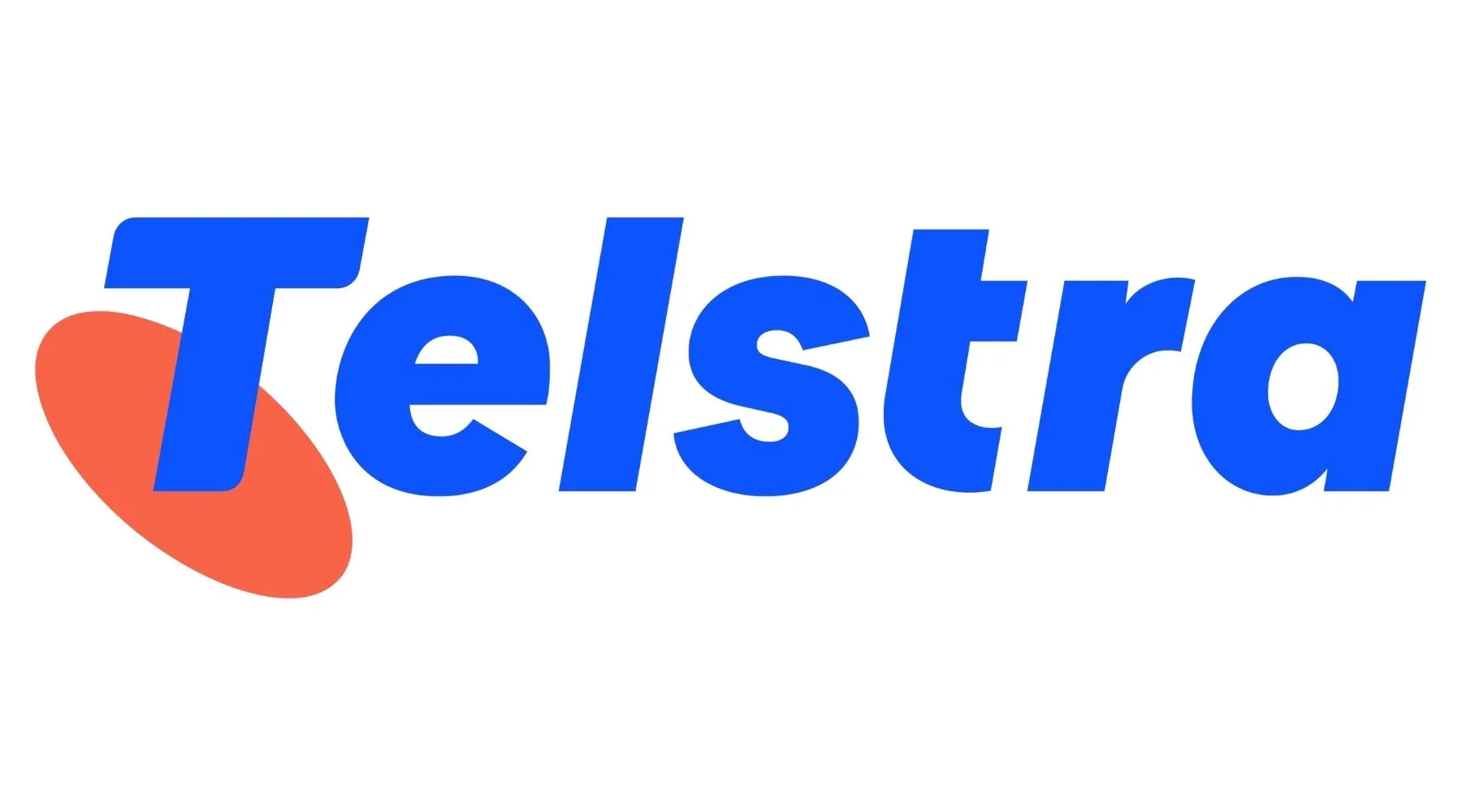

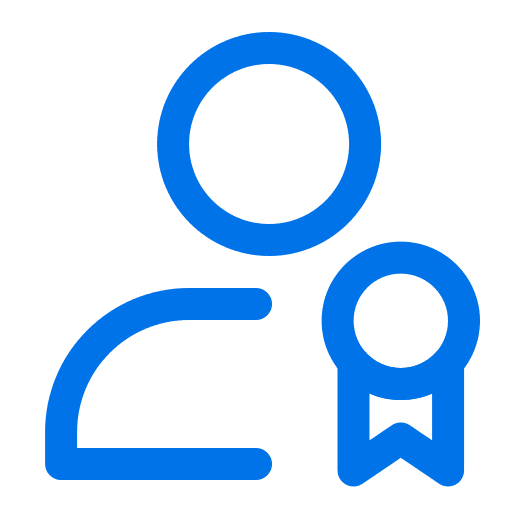
Can I be approved for a Telstra phone plan and phone.?
Hello! You can sign up to a phone plan either in-store or by heading to Telstra’s website: https://www.telstra.com.au/. You’ll need to select the phone you want and follow the prompts. Hope this helps!
i have my own phone and get pre paid creit every fortninght and is costing me too much can I go on a plan with u guys
Hi Phil,
Thanks for your comment and I hope you are doing well. Sorry to hear your current prepaid plan is costing you more money than expected. You can apply for a mobile plan with Telstra anytime. Simply choose the plan you want to get while filtering your options on top of the table in our page. Make sure you check the details of each plan carefully by reading the information on the “more details” tab. When you are ready, just click the GO TO SITE button and you will be brought to the main page of the telco provider.
Hope this helps and feel free to reach out to us again for further assistance.
Best,
Nikki
Can I purchase a telstra pre-paid SIM plan?
Hi Greg,
Thanks for getting in touch with Finder. I hope all is well with you. 😃
Yes, you can purchase a Telstra prepaid SIM plan. Above, you will see a list of SIM plans. You can use our tables to know more about each plan’s details and descriptions. You can also use the filters to further narrow down your options. Once you’re done comparing, you can then click on the “Go to site” green button to learn more.
I hope this helps. Should you have further questions, please don’t hesitate to reach us out again.
Have a wonderful day!
Cheers,
Joshua
Hi!
I simply need a sim that has a long expiry date, 12 months, for the cheapest price. I also need minimal data and calls provided. It will not be used every week. I’m finding it hard to locate, an option suitable for my needs, amongst all the other prepaid plans; or perhaps everything has changed and I’m unaware. Please note I will not use vodafone; directly or indirectly any more.
Thank you
Hi B.,
Thanks for getting in touch with Finder. I hope all is well with you. 😃
You may consider comparing long expiry prepaid plans based on their descriptions, price, and offers. Once you’re done comparing, click on the corresponding “Go to site” green button to learn more.
I hope this helps. Should you have further questions, please don’t hesitate to reach out again.
Have a wonderful day!
Cheers,
Joshua
I have an 87 year old mother in a nursing home and miss being able to talk to her on the phone. Looking for a deal with a mobile phone not prepaid with a phone with big buttons for her to use. Please help me. Currently have mobiles with Telstra
Hi Lea,
Thank you for your inquiry.
You may want to consider the Mobile Plans for Seniors for your Mother. We also have a list of mobile phones that you may want to check. While we can’t provide a specific recommendation, but that list should be a good place to start your search for the right phone.
I hope this information has helped.
Cheers,
Harold