Pros
- No excess data charges on postpaid plans
- 5G network is increasingly available across Australia
- One of the better priced roaming add-ons around ($5 for 5GB per day on postpaid plans)
Cons
- Plan prices are slightly higher than average
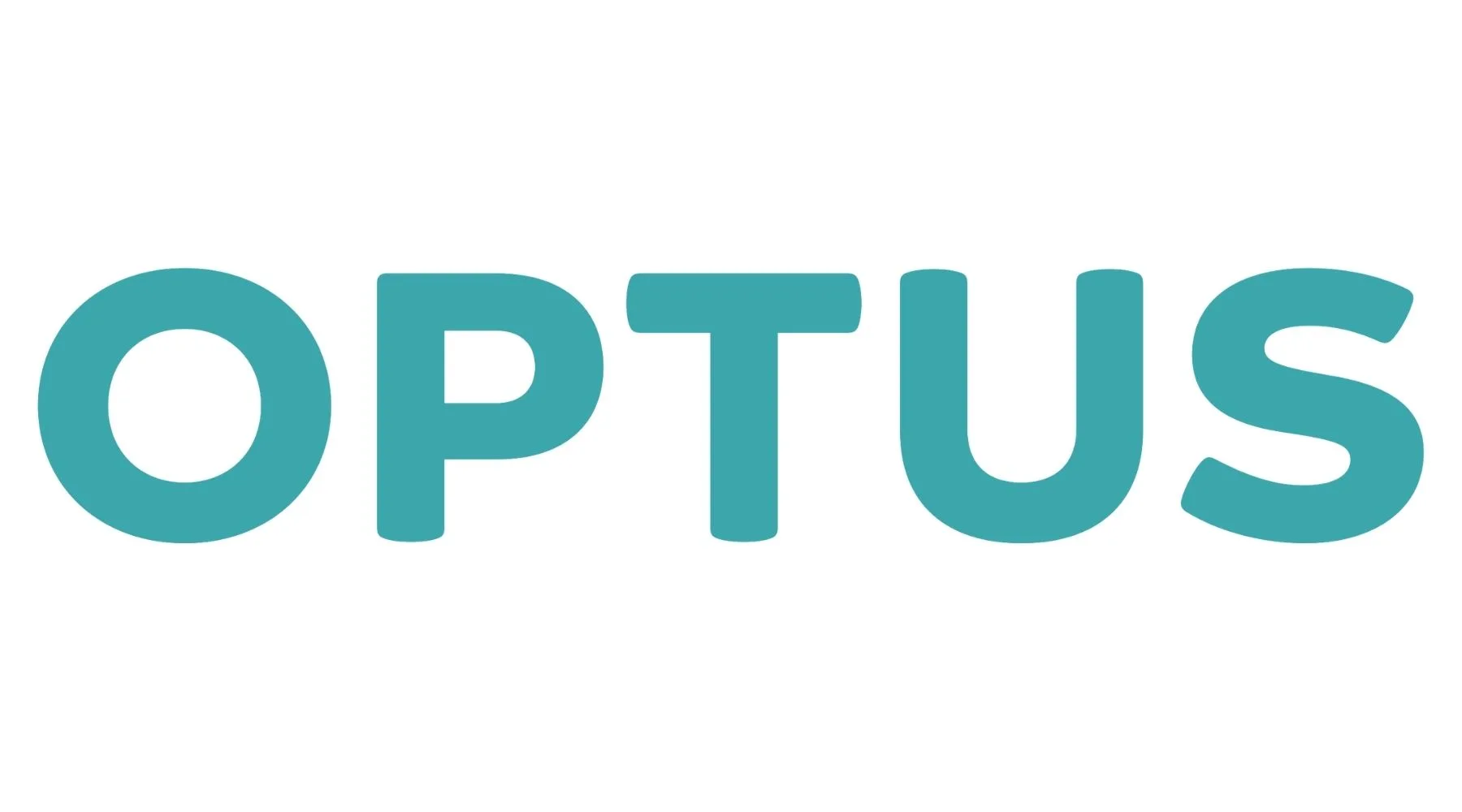
We've scored over 300 mobile plans on everything from cost to data allowance and important features.
Our experts give each plan a score out of 10 - totally fair, with no commercial strings attached.
We've scored over 300 mobile plans on everything from cost to data allowance and important features.
Our experts give each plan a score out of 10 - totally fair, with no commercial strings attached.
Optus is Australia's second-largest network, covering 98.5% of the Australian population (Telstra covers 99.7% and Vodafone covers 98.4%). Optus may not have Telstra's extensive coverage, but it should be more than enough for most people.
While Optus doesn't offer the cheapest entry-level plans, it does have options that come with generous data inclusions and the ability to pay off new phones over 12, 24 and 36 months on postpaid plans.
Plus, its range of perks, including access to its 5G network and access to Optus SubHub.
Optus may be the right choice for you in the following situations:
However, it's worth keeping a couple of things in mind:
Based on Optus mobile provider scores in Finder's 2024 & 2025 Customer Satisfaction Awards.
![]()
Optus prepaid plans give you the option to pay weekly, monthly, every six months, or annually, giving you control over how and when you use it. The most affordable prepaid Flex plan includes 10GB per 7 days (with data rollover up to 200GB) and unlimited calls and texts.
These Flex plans are okay since they hit the benchmark of $1 per GB, but aren't anything too special.
Its longer expiry 365-day plan offer about 23GB–25GB a month (depending on current offers) and is great value if you're willing to commit to the plan for a full year.
Things get more reasonable with Optus's 200GB for $65 plans and higher, with data getting cheaper the more you're willing to spend on your plan.
![]()
Optus has the second-largest network in Australia, narrowly behind Telstra and covering a decent amount more than Vodafone.
![]()
![]()
You can share data between Optus plans under the same account. This can be handy for families looking to bundle all their plans under one account.
With Optus, you can roll over up to 200GB on most prepaid plans.
Postpaid plans: For $5 a day, in 110+ Zone 1 destinations, you get unlimited calls as well as 5GB to use per day. Optus will automatically add 5GB for $5 when you run out of data.
Prepaid plans: For $5 per day, you can get 1GB of data, 100 texts and up to 100 minutes to use in Zone 1 destinations. Another option include 7GB for $35 over 7 days.
If you're after a prepaid or postpaid plan, just click the "Go to site" button in our comparison tables, which will take you straight to Optus where you can purchase the plan directly.

Can I keep my current phone number?
Absolutely. If your number is in your name, just notify Optus you want to transfer it when you sign up. All you have to do is fill out a form.
If your number isn't currently in your name (perhaps under that of a parent or partner), let Optus know and they'll give you an extra form for you and the owner to fill out.
You can also check out our guide on how to transfer ownership of your mobile number for more information.
How does data sharing work for Optus' mobile plans? We've got the full explanation.
My phone needs new update what are the prices for yearly payment I own the phone samsung S21
Hi Doreen, if you’re looking to get on a phone repayment plan with Optus, you can compare plans across various models here: https://www.finder.com.au/mobile-plans/compare-samsung-galaxy-plans. Use the filters to select the phone you’re after and our table will tell you how much it’ll cost per month or quarter. Hope this helps and please do reach out again if there’s anything else I can help with.