If you’re a long-term iPhone user, it can seem daunting to make the jump from iOS over to the Android operating system. There are some challenges, certainly, but there are plenty of advantages as well, including a considerably wider choice of phone sizes, features and a more open platform that allows you to set your own default applications.
Apple has always charged a premium for its smartphone offerings, but Android devices are available at every possible price point, with cheap phones starting from as little as $50 and ranging up to $1,400 depending on your needs.
Whether you’ve just signed up for a new Android smartphone on a contract plan, or you’re looking to make the switch soon, here’s what you need to do to make the transition as seamless as possible.
The very first thing your new Android phone will require is a Gmail account. Just like your AppleID on your iPhone, a Gmail account is the central repository of your mail, calendars, contacts and app and media purchases.
Chances are decent that you’ve already got a Gmail account, but if not, head to gmail.com and sign up for a fresh account before you start. You can still set up an Android phone without a Gmail account, but it won't be as easy to transfer your information or install additional apps to your new Android smartphone.
The easiest way to transfer your contacts from an iPhone to a Google Android device comes, oddly enough, courtesy of Apple. As long as you've got iCloud syncing turned on for your contacts, it's quite easy to convert those contacts and add them.
 Sign into your iCloud account from any computer, and click on the Contacts icon. Select all your contacts with Ctrl-A (or Command-A on a Mac) and click on the gear icon in the bottom left part of the screen. Choose "Export vCard", and a .vcf file will be created for you which you can then send to your Android device.
Sign into your iCloud account from any computer, and click on the Contacts icon. Select all your contacts with Ctrl-A (or Command-A on a Mac) and click on the gear icon in the bottom left part of the screen. Choose "Export vCard", and a .vcf file will be created for you which you can then send to your Android device.
The easiest way to share your contacts on an Android device will be to add them to your Gmail account. Open up Gmail in a web browser, click on Mail in the top left and then Contacts.
Click on the More button and choose "import". Locate the .vcf file that iCloud created, and Gmail will import them for you. It’ll even alert you to any duplicates that exist and offer to merge information within them for tidying up purposes.
For Calendar, it’s actually easier to manage your calendar transfer from your existing iPhone device because the iPhone supports Google’s calendar as a standard option. Open up the Settings app, choose "Mail, Contacts, Calendars" and add your Gmail account if it’s not already on your iPhone.
From there, toggle Calendar sync to "On" and it will add your existing calendar items to your Google Calendar. When you sign in to your Google Account from your new Android device, all your existing Calendar entries will be waiting for you.
Media in this context is any content such as photos, music or files you’ve created on your iPhone. There are a couple of different ways you can get the content off your iPhone and onto your new Android device, depending on whether you want to transfer via online cloud repositories or directly from your computer.
If you’ve got access to your new Android phone as well as your old iPhone and a PC, you can always just connect both via their respective cables to your PC and open up an Explorer window (for a Windows PC) to drag and drop photos from one to the other.
Mac users will need to export photos from their iPhone; the simplest way to do this would be to plug in your iPhone and open up Image Capture.
Select all the pictures you want from your iPhone and download them to a folder on your Mac, and then plug in your new Android device. Your Mac should prompt you to install the Android File Transfer app if it isn’t already present.
On your Android device, drag to copy all the pictures you want over to the DCIM folder, and you should be good to go.
If you want access from multiple sources, you could also opt for cloud-based services such as Google Photos, which you can install directly onto your iPhone and sync photos across directly for later access. This does skip the requirement for a tethered connection to a PC, but be sure to lock down your Google account with a strong password to protect the privacy of your photos.
Music is a trickier issue because your rights to different media will vary depending on where you purchased it. Music purchased directly from Apple’s iTunes store no longer carries DRM restrictions, but if you have a reasonably old library from the period before Apple dropped DRM, you may find individual tracks that won’t play on a non-Apple device.
The same may not be true of music sourced from other online stores, but you should check for an Android version of the storefront you purchased your music from. The chances are decent that there’s an Android equivalent that should store all your purchases, subscriptions and playlists automatically.
Apple Music is available as an Android app, and in theory this should allow you to directly transfer purchases and Apple Music subscriptions over to a new Android device. However, the user experience of Apple Music on Android devices has been a little uneven to date, so it would be well worth ensuring that you can access your paid Apple Music tracks via another method first, just to be sure.
The bad news for anyone making the switch from iPhone to Android is that your purchased apps don’t travel with you. Any app you’ve spent money on will need to be repurchased for the Android platform.
That being said, the vast majority of productivity apps have direct Android equivalents to their iPhone counterparts, and the rise of "free" apps with either IAP or ad-supported models means that all you may need to do is search Google Play, Android’s equivalent of the iOS App Store for the app you want.
However, there are a few caveats attached. Games titles sometimes don’t get Android equivalents, so you may have to find new distractions.
Android apps are also strictly delineated based upon the features of a given handset, which means that if an app hasn’t been designed with an Android handset in mind, it won’t show up on a search from your handset, even though a web search on a desktop or laptop PC might show an actual Android app is available.
You can try force loading an "incompatible" app onto an Android device, a process known as "sideloading", but the results can be unpredictable. Thankfully, this is becoming less and less of a concern as time goes by, but within the wide world of available apps and the huge number of Android handsets with different processors, screen resolutions and memory, there’s the possibility of incompatibility.
Apple sells the iPhone as a premium device, and while that means it attracts higher sticker prices, the good news is that second-hand resale prices remain relatively high. As such, one good avenue for an iPhone you’re no longer using is to check online sales venues such as eBay or Gumtree to find out what your old iPhone is worth. You may be pleasantly surprised depending on its age, and you may even be able to fund the purchase of a completely new Android device purely from what your old iPhone is worth.
Equally, you could gift your iPhone to a family member or friend. Like other smartphones, this doesn’t have to include a SIM, although they will need one for initial setup. Apple also offers an iPhone trade-in service, but only towards fresh iPhone purchases. The convenience of this is the key selling point because trade-in values aren’t great, but if you know someone planning on a new iPhone purchase, gifting them your old iPhone could be a good way to lower their overall purchase price.
If you don’t want to gift it or sell it, you should send it in to MobileMuster for recycling. The minerals and chemicals used in smartphone production are rather toxic, and on no account should you simply throw your phone into any kind of bin, including recycling bins.
Before you sell, gift or recycle, wipe your iPhone
If you’re selling or giving your iPhone away, the one thing you absolutely need to do is wipe all your data from it. Not only will it contain potentially private material, such as photos, but also your Apple ID details. Depending on how you’ve set up your iPhone, that could give someone else access to your account, including billing details and the ability to buy expensive apps or media content on your bill.
One quick note before you proceed.
THIS WILL WIPE ALL DATA OFF YOUR PHONE WITH NO RECOVERY.
We’ll repeat that, just to be clear.
THIS WILL WIPE ALL DATA OFF YOUR PHONE WITH NO RECOVERY.
Finder takes no responsibility if you fail to back up content on your iPhone before wiping it. So the first thing to do if you haven’t already convinced yourself that you’ve got all your content would be to plug your iPhone into a PC or Mac running iTunes and create a backup of your iPhone’s contents.
Once you’ve done that, the first thing you should do to wipe an iPhone is sign out of your Apple ID. This will disable services such as Find My iPhone for that particular device and is a security feature designed to stop iPhone thieves from simply wiping your device and selling it.
Open up the Settings App and scroll down to the iCloud section. In that section, at the very bottom, is the option to Sign Out. It will warn you that doing so will clear Photo Streams and iCloud Drive content from the device.
Proceed, and within the Settings App, tap on General. Then scroll down to the bottom of the page. There should be a Reset option at the very bottom.
The option to fully clear an iPhone is "Erase All Content and Settings", which does exactly what you think it will do. The entire process should only take a few minutes, at which point you’ll have a completely clear iPhone to sell or give away.
If you’re at all worried, you can always set up the device as a new iPhone by simply following the onscreen prompts to check your photo galleries and such. As long as they’re clear after a reset, you can run the Erase All Content and Settings option again to reset it once more.
Still haven't made the switch? Here are some Android smartphones to consider when switching from iPhone:
Pictures:
smild.ch / Shutterstock.com
Bloomua / Shutterstock.com
maxpro / Shutterstock.com
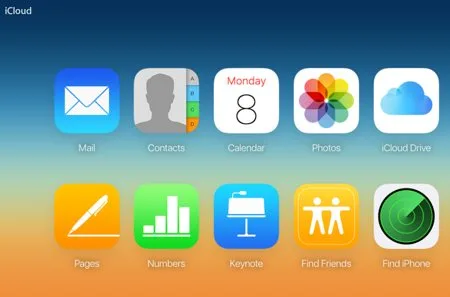 Sign into your iCloud account from any computer, and click on the Contacts icon. Select all your contacts with Ctrl-A (or Command-A on a Mac) and click on the gear icon in the bottom left part of the screen. Choose "Export vCard", and a .vcf file will be created for you which you can then send to your Android device.
Sign into your iCloud account from any computer, and click on the Contacts icon. Select all your contacts with Ctrl-A (or Command-A on a Mac) and click on the gear icon in the bottom left part of the screen. Choose "Export vCard", and a .vcf file will be created for you which you can then send to your Android device.