How to shift WhatsApp to a new iPhone

Switching WhatsApp from Android to iPhone is now easier, but watch out for these traps.
For some time now, if you were shifting from the world of Google's Android phones to Apple's iPhone, you had the capability to shift across a fair quantity of the data you had on your older device to your shiny new iPhone.
Everything from contacts to photos, email accounts to display settings, and even the iOS equivalents of apps you may have installed on your Android device can be shuffled over using software that Apple refers to as "Move to iOS".
One consistent bugbear for Android shifters has been that you can't easily shift across your Whatsapp chats, messages and history to a new iPhone.
There's no issue with the WhatsApp app itself, because that's an iOS staple, but it was a bit like starting with a blank slate. Various third party methods could manage much of the shifting, but it was slow, fiddly and prone to crashing at the worst times. Who needs that kind of headache?
Apple's just announced that the new version of its Move to iOS app now supports direct transfer of full WhatsApp accounts. You'll still need patience – and to be wary of just a couple of potential pitfalls. Here's how to make your WhatsApp shifting journey as seamless as possible.
Make sure everything is up to date
You're going to need to ensure that you're running the latest version of WhatsApp on your Android device, so head to Google Play and check that it's fully updated.
While you're there, grab the Move to iOS app, because you'll need that too.
On the iOS side, the key feature you need is iOS 15.5. That won't automatically be the case for every new iPhone, which could lead to a situation where you're guided to transfer your content from Android, only to find that WhatsApp isn't a supported application – because it isn't under earlier iOS revisions.
If you're unpacking a new iPhone and the option doesn't come up, the quickest way to resolve that would be to set up the device with your Apple ID only.
Don't bother transferring other content or setting up other apps and services. Just head to Settings, then General, then Software Update and run the iOS 15.5 (or newer) update.
Once that's completed, head back to Settings, then General, and at the bottom choose Transfer or Reset iPhone, then Erase all Content and Settings. This is why it wasn't worth setting anything else up!
Start setting up your iPhone
During the iPhone setup process, you'll be asked if you want to transfer information from an iPhone, iCloud or a Mac or PC. Right at the bottom should be an option to move your data from an Android device. That's the one you want, so tap that.
Then open up the Move to iOS app on your Android device. Agree to the terms and conditions, and you should end up being asked for a one-time code from your new iPhone. On your iPhone, that should be displayed. Carefully copy it to your Android device, and the two phones should set up their own temporary ad-hoc Wi-Fi network to start transferring your Android phone contents – including WhatsApp messages – across.
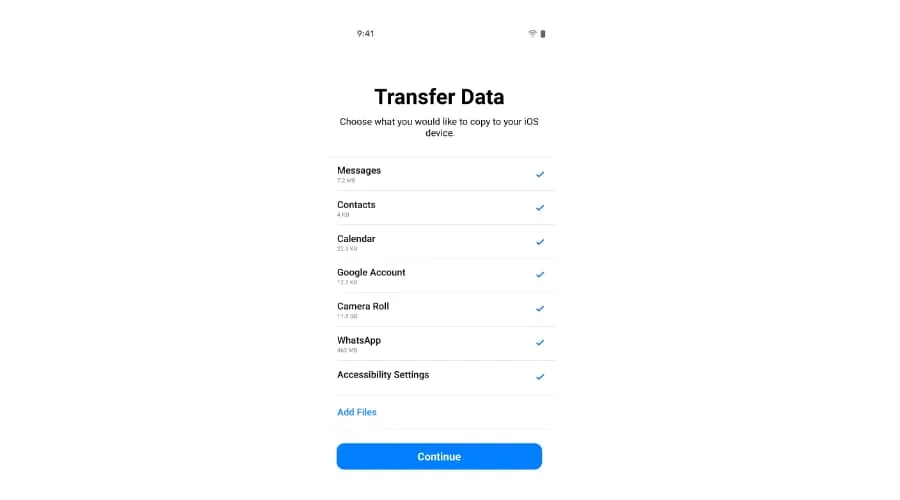
One big caveat here for WhatsApp specifically is that it only runs on a single phone at a time, which means that if you want to shift your WhatsApp content to your new iPhone, you must do it at this time.
If you don't and decide later that you want to shift using Move to iOS, you'd have to wipe your iPhone again, and reauthorise your Android device as your WhatsApp platform before trying again.
Finally, go make yourself some coffee. Depending on quite how much content (including WhatsApp chats) you're transferring, the shifting process can take quite some time.
What if my iPhone can't update to iOS 15.5?
Then, if shifting your WhatsApp is important to you, it's sadly going to be time for a new iPhone, or investigating the less-than-efficient methods for brute force backing up and copying WhatsApp messages.
Buy cheap iPhones
Ready to make the switch from Android to iPhone? Here are a few online deals we discovered to help you save some of your hard earned cash.
$202 off select Apple iPhones
Apple is having a sale on iPhone 11 and iPhone 12 smartphones via its official Amazon store with up to $202 off the RRP. Available in a wide range of storage capacities and colours.
Go to sale
Apple iPhone 12 | $1,199 $997 (save $202)
The Good Guys is selling the 64GB Apple iPhone 12 for $997. The same phone is currently selling for $1,199, so that's a discount of more than $200 on the current RRP.
View deal
Apple iPhone 13 | $1,519 $1,498 (save $21)
Kogan is selling the state-of-the-art iPhone 13 in midnight black for$1,498. - down from an RRP of $1,519.
View deal
iPhone SE for $415
Getting into the iPhone game can be a whole lot cheaper than you think, as this deal on the striking red SE 2020 proves. Amazon has the 64GB (renewed) model down to just $415.
Buy now for $415
Need more info on the latest and greatest tech? Head over to Technology Finder.



