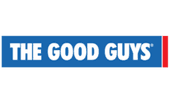 The Good Guys
The Good Guys
Up to 50% off: Massive Clearance Sale
Enjoy huge discounts on home appliances, mobiles, laptops and more at The Good Guys. Hurry before they're gone. T&Cs apply.

While Apple didn't top any specific metric for mobile phones, it rated well across the board for design, battery life and camera quality. Perhaps a little more expensive than other phone brands, it didn't rate well for value for money. It still took the top spot as the best overall rated phone brand, as voted by Australians.
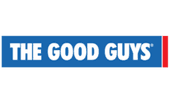 The Good Guys
The Good Guys
Up to 50% off: Massive Clearance Sale
Enjoy huge discounts on home appliances, mobiles, laptops and more at The Good Guys. Hurry before they're gone. T&Cs apply.
 Phonebot
Phonebot
Up to 50% off mobile phones, laptops and wearables
Ends
Valid for a limited time only at Phonebot. Hurry, while stocks last. T&Cs apply.
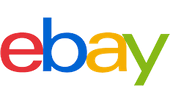 eBay Australia
eBay Australia
Up to 60% off tech
Enjoy up to 60% off mobile phones, smart cameras, accessories and more at eBay. Hurry, while stocks last. T&Cs apply.
 Kogan
Kogan
$50 off + free shipping on all iPhone 15 models, for Kogan First Members
Don't miss out on this limited-time offer at Kogan. T&Cs apply.
 Apple Store
Apple Store
Get up to $950 in credit towards your next iPhone
Out with the old and in with the new iPhone 14! Upgrade and get up to $950 in credit when you trade in your old iPhone. Exclusions, T&Cs apply.
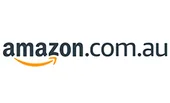 Amazon
Amazon
iPhones from $707
Shop for iPhones and other Apple products and accessories at Amazon. While stocks last. T&Cs apply.
 Corecolour
Corecolour
30% off Corecolour iPhone cases
Discounts applied at checkout. Valid for a limited time only. Exclusions, T&Cs apply.
 Phonebot
Phonebot
Refurbished iPhones from $149
Buy fully working, Grade A refurbished Apple iPhones from Phonebot for as little as $149. T&Cs apply/
 Temu
Temu
Up to 60% off Mobile Phones
Discounts applied at checkout. Valid for a limited time only. Exclusions, T&Cs apply.
 Mwave
Mwave
Apple iPhone 14 from $1,399
Get an Apple iPhone 14 from $1,399 at Mwave while stocks last. T&Cs apply.
 Phonebot
Phonebot
Up to 36% off Apple iPhone 14 (refurbished)
Get up to 36% off Apple iPhone 14 (refurbished) at Phonebot while stocks last. T&Cs apply.
 MyDeal
MyDeal
Apple iPhone 14 from $1,005
Get the Apple iPhone 14 starting from $1,005 at MyDeal while stocks last. T&Cs apply.
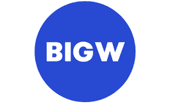 Big W
Big W
Apple iPhone from $679
Get Apple iPhones starting from $679 at Big W while stocks last. T&Cs apply.
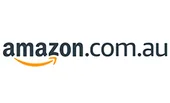 Amazon
Amazon
$90 off Apple iPhone 15 Pro (128 GB)
Get $90 off Apple iPhone 15 Pro (128 GB) at Amazon from $1,849 and now to $1,749. While stocks last. T&Cs apply.
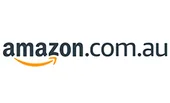 Amazon
Amazon
Up to $41% off mobile phones & smart phones
Shop up to $41% off mobile phones & smartphones like Apple, Samsung, Nokia, Motorola, and more. While stocks last. T&Cs apply.
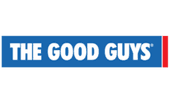 The Good Guys
The Good Guys
Up to $50 off mobile phones & smart phones
Shop up to $50 off mobile phones & smartphones like Apple, Samsung, TCL, Motorola, and more. While stocks last. T&Cs apply.
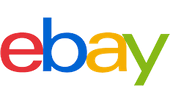 eBay Australia
eBay Australia
$389 off Apple iPhone 14 Plus
Get $389 off the Apple iPhone 14 Plus at eBay from $2,049 and now for only $1,659. While stocks last. T&Cs apply.
 Kogan
Kogan
$200 off Apple iPhone 14 128GB
Get $200 off Apple iPhone 14 128GB at Kogan from $1,169 down to $969 for non-members and $939 for FIRST members. While stocks last. T&Cs apply.
 CrazySales.com.au
CrazySales.com.au
Up to 80% off Apple iPhone accessories
Get up to 80% off Apple iPhone accessories at CrazySales.com.au while stocks last. T&Cs apply.
 Dick Smith
Dick Smith
Up to 22% off Apple iPhones
Shop and get up to 22% off Apple iPhones at Dick Smith while stocks last. T&Cs apply.
 Phonebot
Phonebot
Up to 50% off Apple iPhones
Shop and get up to 50% off Apple iPhones at Phonebot while stocks last. T&Cs apply.
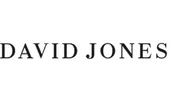 David Jones
David Jones
Apple iPhones from $1499
Get Apple iPhone 15, Plus, Pro, and Pro Max from $1499 at David Jones while stocks last. T&Cs apply.
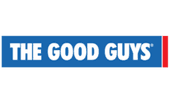 The Good Guys
The Good Guys
Apple iPhones from $679
Get Apple iPhones from $679 at The Good Guys while stocks last. T&Cs apply.
 Kogan
Kogan
Up to 25% off Apple iPhones for FIRST members
Get up to 25% off Apple iPhones for FIRST members at Kogan while stocks last. T&Cs apply.
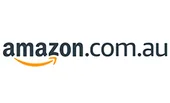 Amazon
Amazon
$250 off Samsung Galaxy Z Flip5 Smartphone
Ends
Get 6% off the Samsung Galaxy Z Flip5 Smartphone while stocks last. T&Cs apply. New price: $1,599 Old price: $1,849
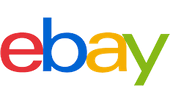 eBay Australia
eBay Australia
Up to 70% off tech at eBay
Get up to 70% off eBay's extensive range of electronics, including Google Pixel phones.
 Phonebot
Phonebot
40% off Apple iPhone 14 Pro 5G
Get the Apple iPhone 14 Pro 5G, 1TB, Grade A, now for only $1549, down from $2,599 at Phonebot. T&Cs apply.
 Phonebot
Phonebot
$770 off Apple iPhone 14 Pro Max 5G
Get the Apple iPhone 14 Pro Max 5G, 1TB, Grade A, now for only $1,649, down from $2,419 at Phonebot. T&Cs apply.
 Phonebot
Phonebot
$400 off iPhone 15 Pro Max 5G (Open Box)
Get the iPhone 15 Pro Max 5G 512GB now for only $2149, down from $2549 at Phonebot. T&Cs apply.
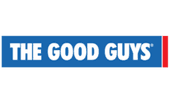 The Good Guys
The Good Guys
Up to $400 off mobile phones
Enjoy great discounts on mobile phones when you shop at The Good Guys. Hurry before stocks run out. T&Cs apply.
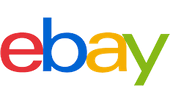 eBay Australia
eBay Australia
Up to 33% off mobile phones
Shop up to 33% off mobile phones like Apple, Oppo, Google, Samsung, and more at Amazon. T&Cs apply.
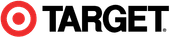 Target Australia
Target Australia
$52 off Nokia G22 4 128 - Meteor Grey
Save $52 on Nokia G22 4 128 Smartphone - Meteor Grey at Target. While stocks last. T&Cs apply. New price: $297 Old price: $349
 Lenovo
Lenovo
Up to 37% off Tablets and Motorola phones
Get your hands on this limited-time offer at Lenovo. T&Cs apply.
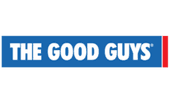 The Good Guys
The Good Guys
Extra 20% off clearance sale
Get extra savings on clearance items including kitchen and cooking appliances, phones, tablets, computers, and more. While stocks last. T&Cs apply.
 Phonebot
Phonebot
$250 off + FREE shipping on Samsung Galaxy S21 5G (128GB, refurbished)
Get $250 off the Samsung Galaxy S21 5G (128GB), refurbished at Phonebot. While stocks last. T&Cs apply. New price: $429 Old price: $679
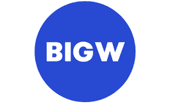 Big W
Big W
Up to $150 off + FREE delivery on select unlocked mobile phones
Shop unlocked mobile phones from Samsung, Oppo, Nokia, Motorola, Apple and more at Big W. Save up to $150 with FREE delivery on selected phones. While stocks last. T&Cs, exclusions apply.
 MyDeal
MyDeal
Up to 25% off select mobile phones
Shop and save on selected mobile phones from Apple, Samung, Nokia, Google Phones, and more at MyDeal. T&Cs apply.
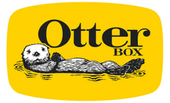 Otterbox
Otterbox
20% off your second phone case
Offer applies to smartphone cases at OtterBox. Discount will apply to the cheaper of the two. T&Cs apply.
These days, there are 2 main mobile operating systems to choose from when you compare mobile phones: Google's Android platform or Apple's iOS.
There are other options, although they are too small to be considered viable alternatives. US government trade bans has meant that Chinese manufacturer Huawei has had to develop its own operating system called HarmonyOS, instead of using Android for its phones. Meanwhile, smartphone platforms like Windows Phone and Symbian are considered obsolete. This isn't much of a surprise given they struggled to maintain marketshare since iOS and Android became the standard options.
This means that when you compare mobile phones, the choice between the 2 dominant platforms largely comes down to a matter of preference for hardware. iOS is exclusively on offer for iPhones, while Android is the platform running on the vast majority of non-Apple smartphones.
Choosing the right operating system is important, as it can affect the range of apps available to you. While many popular apps are available for both iOS and Android platforms, there are still plenty of examples of apps and games that are only available on one platform. If those apps are important to you, choose the operating system that offers the app you need.
Many of today's flagships cost well over $1,500. If you want to get a phone on a plan, you will likely have to make extra monthly payments as well.
The good news is that there are plenty of opportunities to pick up cheap phones from retail partners if you shop around. Mid-range phones are also a solid option, with performance similar to the flagship models of 12–24 months ago.
Buying a new smartphone is an investment, not just in terms of the physical product but also in how you use the device. With many phones purchased on 24-month contracts, making sure you're happy with your purchase over time is almost as important as the desire to get the shiniest new phone.
Whether you're picking up a top of the line phone or just a cheap prepaid device, there are a number of factors you should consider before you make your purchase:
The trend over the past few years has definitely tended towards the "bigger is better" mantra, with phone screens approaching 6 inches on the diagonal. Having a bigger screen makes reading text and watching videos easier, but drains the battery faster and can be difficult to control 1-handed.
Smartphone screen technology has come a long way in the past few years, with 4K capable screens now accessible. For the most part, those resolutions are wasted on a device smaller than 6 inches, but it's worth comparing the pixels per inch (PPI) specification to see just how many pixels the manufacturer was able to cram into an inch, with more pixels generally resulting in a crisper image on screen.
While manufacturers have managed to offer battery life improvements through both cramming more battery into larger phones and reducing battery consumption through smarter software, the tech behind batteries still remains largely the same as it was when Apple launched the first iPhone. For a full day's battery life, you should probably focus on phones with 3,000mAh or more.
Not all Australian carriers use the same network frequencies, so ensuring your phone works on the full spectrum of frequencies for your carrier is essential. It is fairly complicated, but you can compare the networks and their respective frequencies to get a better idea.
The smartphone camera has all but replaced the compact digital camera market, and the quality of phone photos gets better every year. It's not all about megapixels though, with sensor size and multiple lens technologies helping make smartphone pictures even better.
If your phone is going to house your entire life, including photos, videos and everything in between, make sure you have enough storage to keep it all. Lower storage devices are cheaper but look for an expandable memory microSD slot in Android phones so you can expand the capacity. Alternatively, look for a higher capacity device.
Not all phones are available on contract over 24 months. If you can't grab a phone on contract, be prepared to pay more for the phone up front. However, doing so will likely save you money in the long run.
For more information, check out our comprehensive guides to mobile plans.
| Xiaomi* | 8.33 | 4.43 | 4.71 | 4.57 | 4.43 | 4.71 |
|---|---|---|---|---|---|---|
| Apple | 8.03 | 4.53 | 3.78 | 4.00 | 4.24 | 4.31 |
| Samsung | 7.84 | 4.33 | 4.04 | 4.06 | 4.25 | 4.18 |
| Huawei | 7.83 | 4.28 | 4.33 | 4.28 | 3.97 | 4.31 |
| Sony | 7.73 | 4.27 | 4.09 | 4.00 | 4.18 | 4.36 |
| Nokia | 7.65 | 4.14 | 4.24 | 3.95 | 4.11 | 4.19 |
| Oppo | 7.60 | 4.14 | 4.29 | 4.29 | 3.96 | 4.14 |
| HTC* | 7.54 | 4.50 | 3.75 | 3.25 | 3.75 | 3.75 |
| Motorola | 7.52 | 4.00 | 4.20 | 4.20 | 3.90 | 3.80 |
| 7.43 | 4.13 | 4.13 | 3.81 | 3.81 | 3.69 | |
| Optus | 6.79 | 3.75 | 3.83 | 3.83 | 3.50 | 4.17 |
| Telstra | 6.73 | 3.74 | 3.42 | 3.74 | 3.37 | 3.74 |
| Other | 6.62 | 3.56 | 4.07 | 3.74 | 3.63 | 3.59 |
| LG | 6.29 | 3.27 | 4.07 | 3.67 | 3.27 | 3.47 |
| Alcatel | 6.10 | 3.29 | 3.82 | 3.47 | 3.12 | 3.47 |

Does Dreamworld still deliver a good theme park experience if you're looking for things to do on family holidays to the Gold Coast?
Finding the perfect mobile phone for your needs is an important decision, but we can help make the choice easier with our mobile phone reviews.
These are the best waterproof phones you can get right now in Australia.
If you’re looking to run multiple phone numbers from just one handset, we’ve got the best picks for every price bracket and need.
Vivo is yet another brand under the BBK Electronics banner, but one with a unique eye towards phone value.
Looking for an alternative to your iPhone? We've rounded up the best smartphone alternatives whether your passion is for better photography or more battery life.
5G networks, the foldable Huawei Mate X, 5-camera Nokia 9 Pureview and plenty more besides in all the the latest news from Mobile World Congress 2019.
Check out our Aspera phone reviews to find out which model from this fully Australian-owned mobile phone brand is right for you.
Telstra overshadows other networks nationally but Vodafone rules Sydney's populous urban sprawl.
See the online stores offering an unrivalled selection of mobile phone models.