How to expand PS5 storage
The PlayStation 5 console comes with an internal NVMe SSD that doesn't offer much storage space, so how do you upgrade and expand its size?



The PlayStation 5 video games console from Sony comes with a revolutionary PCIe Gen 4 M.2 NVMe SSD internal hard drive. It's great for next-gen features, but it's very limited in size. In fact, after the operating system is installed, you're looking at just over 660GB of space. And that space is not just used to store games, but other media and any screenshots or videos you take as you play.
The PS5 does come with an SSD expansion bay, and you can see in the video above how that is accessed. However, it was not activated at the launch of the console. The good news is, as of 16 September 2021, that feature has gone live. Hooray! Here's everything you need to know to upgrade your PS5 hard drive space. And we've already compared the best PS5 SSDs in Australia.
There are 3 ways you can expand your storage space so you can have more games available on demand when playing your PS5. But only 1 of them really delivers what you want.
I'll go into more detail on these options further down, but here's a quick snapshot of the performance differences. A note about read speeds: Internal storage solutions plug straight into the console, but external solutions go through a USB cable. Now, USB 3.0 is capped at 625MB/s, with the latest USB 3.1 – which is available on PS5 – capped at 1.25GB/s. Something to keep in mind.
PS5 storage expansion |
Read Speed |
Can PS5 games be played from it? |
Can PS4 games be played from it? |
Can PS5 games be stored on it? |
Can PS4 games be stored on it? |
|---|---|---|---|---|---|
PS5 internal NVMe |
5.5GB/s to 9GB/s |
Yes |
Yes |
Yes |
Yes |
External SSD (USB 3.1) |
500MB/s to 1GB/s |
No |
Yes |
No |
Yes |
External HDD (USB 3.1) |
60MB/s to 160MB/s |
No |
Yes |
No |
Yes |
If you look at our list of install sizes for PS5 games, it will be immediately obvious how claustrophobic that 667GB feels. Many next-gen games, in particular popular blockbusters, are well over the 100GB mark each. We need more PS5 storage space.
If you caught our PS5 review, you'll know there is plenty to love about the console. However, while the internal NVMe SSD facilitates many of its most enjoyable features, it was too expensive for Sony to include enough space on it to last gamers very long. So, how can you upgrade?

Sony has revealed the specifications that hard drives will need to match or exceed in order to work with the PlayStation 5. It's important to note that the company is still hedging its bets. The official post states:
We cannot guarantee that all M.2 SSD devices meeting the described specifications will work with your console (or get) exact same performance (as the internal drive).
With that in mind, here are the base requirements that your NVMe M.2 PCIe Gen 4 SSD will require:
In regard to the heatsink, Sony pointed out that you should not attach an additional heatsink to an NVMe M.2 SSD that already has one. Plus, it had the following to say:
Using an M.2 SSD with your PS5 console requires effective heat dissipation with a cooling structure, such as a heatsink. You can attach one to your M.2 SSD yourself, either in a single-sided format, or double-sided format.

Sony won't officially sign-off on any hard drive being compatible, but it has noted that several SSD drives on the market meet their requirements. These are the PS5-ready NVMe M.2 PCIe SSD drives. Note that some may need heatsink additions or replacements to work.
Product |
Size (GB) |
Heatsink? |
Read Speed (MB/s) |
Write Speed (MB/s) |
Cost/MB |
Value Index |
|---|---|---|---|---|---|---|
Adata Atom 50 |
1000 |
Yes |
5000 |
4000 |
$0.26 |
-32.1 |
Adata XPG Gammix S70 Blade |
1000 |
Yes |
7400 |
6400 |
$0.25 |
61.7 |
Adata XPG Gammix S70 Blade |
2000 |
Yes |
7400 |
6400 |
$0.21 |
75.0 |
Corsair MP600 Pro LPX |
500 |
Yes |
7100 |
3700 |
$0.35 |
13.2 |
Corsair MP600 Pro LPX |
1000 |
Yes |
7100 |
5800 |
$0.26 |
45.8 |
Corsair MP600 Pro LPX |
2000 |
Yes |
7100 |
6800 |
$0.23 |
65.4 |
Crucial P5 Plus |
500 |
No |
6600 |
4000 |
$0.20 |
11.8 |
Crucial P5 Plus |
1000 |
No |
6600 |
5000 |
$0.16 |
36.3 |
Crucial P5 Plus |
2000 |
No |
6600 |
5000 |
$0.15 |
37.4 |
Fantom Drives Venom8 |
1000 |
No |
7400 |
6800 |
$0.20 |
85.0 |
Fantom Drives Venom8 |
2000 |
No |
7400 |
6800 |
$0.17 |
101.5 |
Fantom Drives Venom8 |
4000 |
No |
7400 |
6800 |
$0.20 |
84.0 |
Gigabyte AORUS Gen4 7000s |
1000 |
Yes |
7000 |
5500 |
$0.19 |
53.5 |
Gigabyte AORUS Gen4 7000s |
2000 |
Yes |
7000 |
6850 |
$0.22 |
67.1 |
Kingston Fury Renegade |
500 |
Yes |
7300 |
3900 |
$0.32 |
20.8 |
Kingston Fury Renegade |
1000 |
Yes |
7300 |
6000 |
$0.22 |
61.0 |
Kingston Fury Renegade |
2000 |
Yes |
7300 |
7000 |
$0.21 |
82.1 |
Kingston Fury Renegade |
4000 |
Yes |
7300 |
7000 |
$0.31 |
55.4 |
Lexar NM800 PRO |
500 |
Yes |
7450 |
3500 |
$0.29 |
21.5 |
Lexar NM800 PRO |
1000 |
Yes |
7500 |
6300 |
$0.21 |
76.6 |
Lexar NM800 PRO |
2000 |
Yes |
7500 |
6500 |
$0.19 |
88.4 |
MSI SPATIUM M480 Play |
1000 |
Yes |
7000 |
5500 |
$0.27 |
37.2 |
MSI SPATIUM M480 Play |
2000 |
Yes |
7000 |
6800 |
$0.25 |
57.4 |
Netac M2 2280 |
500 |
Yes |
5000 |
4400 |
$0.24 |
-29.2 |
Netac M2 2280 |
1000 |
Yes |
5000 |
4400 |
$0.20 |
-35.0 |
Netac M2 2280 |
2000 |
Yes |
5000 |
4400 |
$0.20 |
-35.9 |
Oyen Digital Dash Pro |
4000 |
Yes |
6800 |
6800 |
$0.22 |
59.4 |
Patriot Viper VP4300 |
1000 |
Yes |
7400 |
5500 |
$0.18 |
71.6 |
The good news is, when the firmware update does land and third-party hard drive manufacturers have their products certified, expanding the PS5 storage is simple. It looks complicated, but it's within the skills of all of you. The best way to learn how to do it is to watch the video at the top of this page where I walk you through the process. But for those who like to read:
Assuming that the WD Black SN850 is compatible as an internal SSD storage expansion option for PS5, we can get a gauge on how much it will cost. The SN850 comes in 3 sizes: 500GB, 1TB and 2TB. You can expect to pay $225, $419 and $839 respectively in Australia.
The FireCuda 530 with heatsink gives us another indication. You're looking at 500GB ($239), 1TB ($399), 2TB ($819) or 4TB ($1,499).
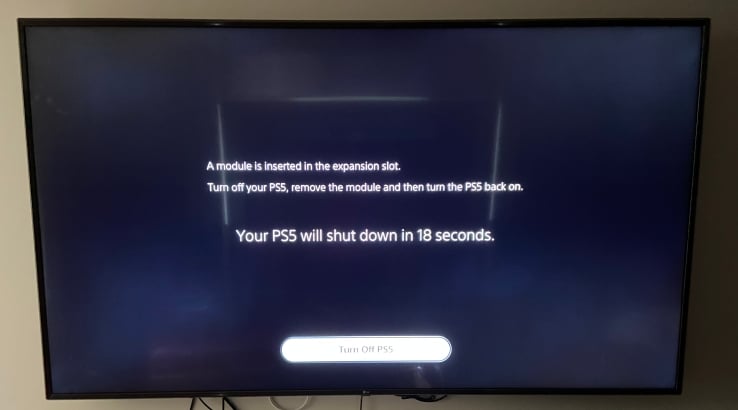
With an expansion to the internal SSD not an option, you can look to a portable SSD as your next best option. It's chalk and cheese when comparing it to the speed of the internal PCIe Gen 4 M.2 NVMe SSD card. Portable SSDs have a read speed of around 500MB/s ranging up to around 1GB/s at the top end. It's well short of the 5.5GB/s speed of the internal HD, which is why portable drives can't deliver the true PS5 experience.
It means that playing a game off a portable SSD (or HDD for that matter) won't give you fast loads, the full gamut of visual and audio experiences, or even expansive worlds, at high resolutions and framerates. Although an external SSD drive will do all the above a lot better than an HDD. The latter's read speeds are considerably slower again.
To make matters worse, at launch you could only store PS4 games on an external SSD. And only if you hadn't upgraded them to PS5 versions. However, that has since changed.
In April 2021, Sony released a firmware update that allowed for PS5 games (as well as screenshots and video captures) to be saved on external SSD drives. You still cannot play the games from the external SSD, but they can be stored there.
This is obviously the biggest con of using an external SSD with the PS5: You can't play games stored there. However, there are some positives. You can move files from your main internal NVMe SSD to the external SSD when they are not being played then move them back to the internal NVMe SSD when you need them. This is a far better outcome than deleting and redownloading. The other pro is the price – external SSDs are a lot easier to come by and a lot cheaper.

Again, the price here varies greatly. Factors that can influence price include:
For a 1TB portable SSD, expect to find solid options in the $150 to $250 range.
When we look specifically at getting a portable SSD hard drive for the PS5 we want to focus in on read and write speeds. This will define how long a game takes to load and how well it runs, as well as how long it takes to store that content to begin with. As it's just storing your games and staying inside, you don't have to worry about security features and waterproofing too much. However, games are big, so size is important. Plus, as it will likely be highly visible sitting in your lounge-room, you may want to it be discrete or eye-catching depending on your style.
As its name suggests, this PS5 SSD is built specifically for gaming in the PS5 era. It uses USB 3.2 Gen 2 ports to allow for 2GB/s read speeds. There's a variety of sizes with 500GB, 1TB, 2TB and 4TB models, but it does get pricey at the top end. It's small and robust, with a nice military look that disappears into the shadows under your TV. Give it some space though as it can run a little hot. Buy from Amazon.
If you're looking for something a bit flashier, the Samsung T7 Portable SSD comes in a couple of colour options. Known for their reliability and for their small footprint, the Samsung drives are the most popular in the market. You can expect read and write speeds of 1GB/s. It comes in 3 sizes: 500GB, 1TB and 2TB. Buy from Amazon.
For something a bit more portable, consider the SanDisk Extreme Portable. As well as being robustly built with 2-metre shock protection and waterproof, it even has a hole in its design so you can clip it onto bags or key-rings. It matches the speeds of the Samsung T7 with 1GB/s read and write transfer rates and comes in a small 250GB size as well as 500GB, 1TB and 2TB. Buy from Amazon.

The final option, and most cost-effective, is to use a portable HDD. These function much like an external SSD, but are a lot slower. The read speed can be anywhere between 50MB/s and 160MB/s, which is a long way off what is desired. It'll work, but if you can stretch to a portable SSD, that would be ideal.
Many of the same factors you're looking at with a portable SSD will impact the price of a portable HDD. For a 1TB option, expect to pay between $50 and $80, making it the cheapest way to expand your PS5 storage.
The PS5 comes with both Type-A and Type-C USB ports, and so do external HDD and portable SSD solutions. Type-C is the more recent and faster option, offering transfer speeds up to 10GB/s. However, a USB 3.0 Type-A cable can still deliver 5GB/s, which is well beyond the speeds the hard drives themselves can handle. It doesn't matter which one you use for PS5 storage.
The main advantage of going with Type-C in this instance is that the cable isn't as fiddly and it's more future-proof.
Again, Sony has made a design decision that puts an asterisk on choosing Type-C. The only Type-C port on the PS5 is dead centre in the middle of the front. Argh! It means that if you select this option, you can't discretely hide your portable hard drive at the back of the machine where no one can see it.

When it comes to scoring a discount on gaming paraphernalia, there’s no better time than during the highly-anticipated Black Friday and Cyber Monday sale events.
If you’re on a mission to bulk up your Pokémon card collection, look no further than these online stores.
Save up to 28% on these Nintendo Switch OLED deals from Amazon, Big W, Target, Kogan and more.
What's the best PS5 SSD expansion hard drive you can buy in Australia?
We explain everything you need to make your own retro arcade machine, built around the super-flexible Raspberry Pi.
Third-party game developer and publisher EA has rebranded EA Access and Origin Access under the new name of EA Play.
We've rounded up all the places you can buy the PS5 in Australia.
Microsoft's next-generation Xbox has officially launched. Here are all the places you can buy the Xbox Series X in Australia.
The Xbox Series X is accessible and powerful, but does it have any wow factor?
Sony offers up a different selection of free games across PS4 and PS5 every month. Here's the complete list of free PlayStation Plus games.