Apple iPhone X: Every new gesture explained
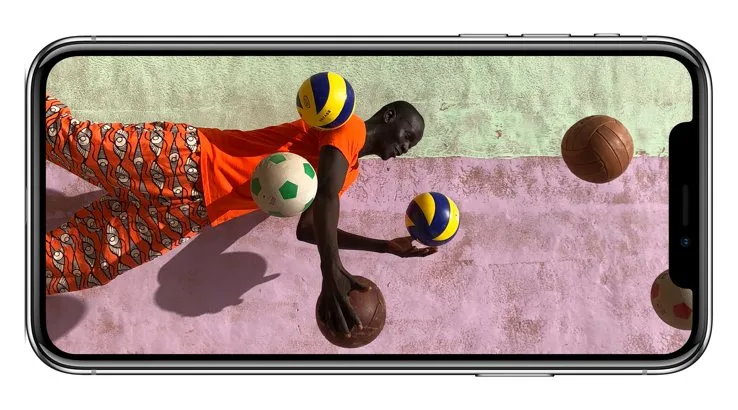
Glide around your iPhone X's reworked interface with ease via these simple interface gestures.
Apple's freshly launched iPhone X has been met with a buying frenzy not seen since the early days of the iPhone family, which is no doubt pleasing to Apple for its "anniversary" iPhone.
The big change in the iPhone X is, of course, the complete removal of the home button, replaced with FaceID for authentication and unlocking purposes.
That means that gestures that relied on the home button are also seemingly gone unless you know the gestures needed to replace them.
There's a little memory muscle involved, and you may need to try some gestures more than once before you start to unconsciously learn them. You'll need to unlock your iPhone X in most cases to use these gestures and button combinations.
| Apple iPhone X Gesture | Action |
|---|---|
| Swipe up from the bottom of the screen | Go to the home screen from any app. Works in landscape and portrait modes |
| Swipe up and to the right | Launch the app switcher. You don't have to pause, with a diagonal swipe to the right working in most instances |
| Swipe down on the bottom edge of the screen | Bring higher icons down via Reachability. You'll need to enable this first (in Settings>General>Accessibility) |
| Swipe across bottom edge | Quickly switch between already open apps |
| Swipe down from the right "ear" | Open control center to make quick settings adjustments |
| Swipe down from the top of the screen | See notifications |
| Press side button | Wake or sleep display |
| Hold side button | Access Siri |
| Double click side button | Access Apple Pay |
| Hold side and volume up | Access slide to power off and emergency SOS |
| Tap side and volume up | Take a screenshot |
| Tap volume up, volume down then hold side button | Force reset iPhone X if unresponsive |



